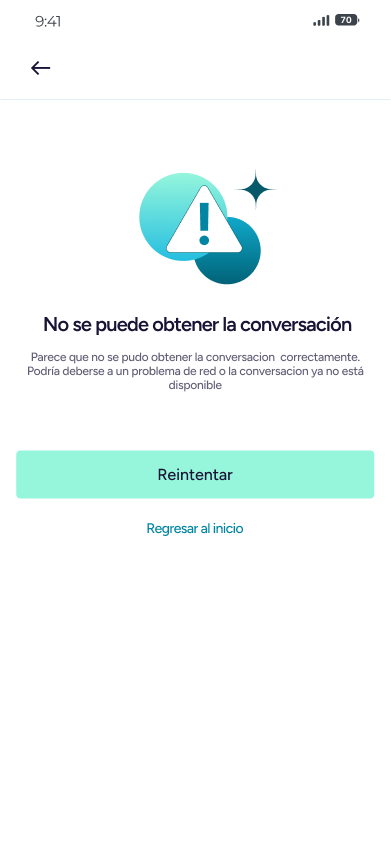Screens
The mobile app has been designed with a clear focus on operational efficiency and ease of use for support agents managing multiple conversations in real time. Its screen structure prioritizes intuitive navigation, fast response times, and direct access to the most frequently used features, ensuring service continuity in mobile environments.
The user experience begins with a clear and straightforward login screen, which requests the instance domain, followed by access credentials. The design avoids distractions and allows for quick authentication, essential for agents connecting in mobile contexts.
Once inside the platform, the inbox becomes the center of operations. This screen displays a hierarchical, filterable list of conversations, grouped by status (assigned, unassigned, open, closed). The visual hierarchy of messages, accompanied by icons and channel labels, facilitates immediate prioritization of the most relevant conversations. The compact yet legible design allows viewing multiple threads without cluttering the interface.
The conversation screen is optimized to maintain focus on the interaction. The message history is presented fluidly, with a clear visual distinction between agent messages, customer messages, and internal notes. Features such as attaching files, inserting emojis, or using quick replies (macros) are integrated without overloading the interface, maintaining a balance between functionality and simplicity.
The screen layout reflects a well-thought-out approach to usability, efficiency, and adaptability to the mobile environment. The app allows support teams to stay connected, productive, and organized, even outside of the desktop environment.
Login Screen
Functionality: Allows you to log in with a username and password.
Options:
- Password recovery (“Forgot your password?”).
- Change the language before logging in.
- Change the instance URL if you're using a custom server.
- Security: Credential validation and clear error messages.
→ Login
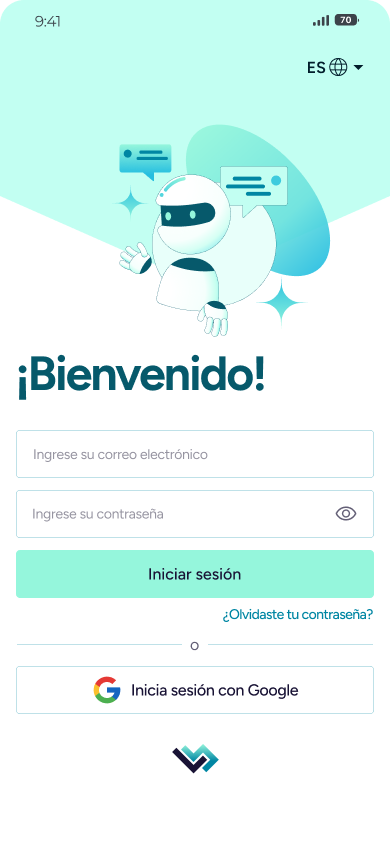
→ Change language
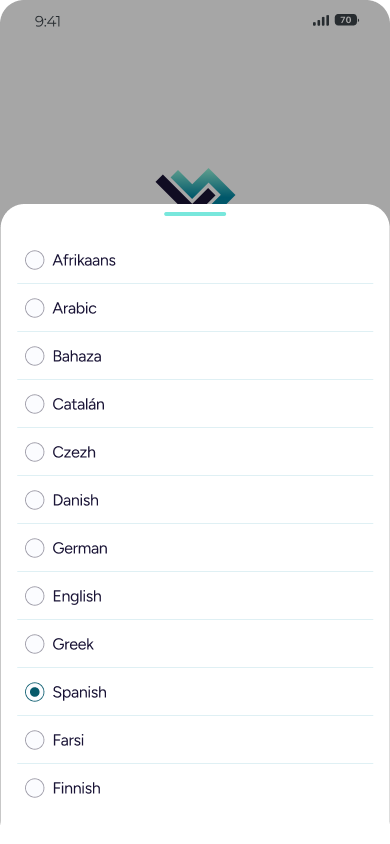
Password Recovery Screen
Functionality: Allows you to request a password recovery link to the registered email address.
→ Password Recovery
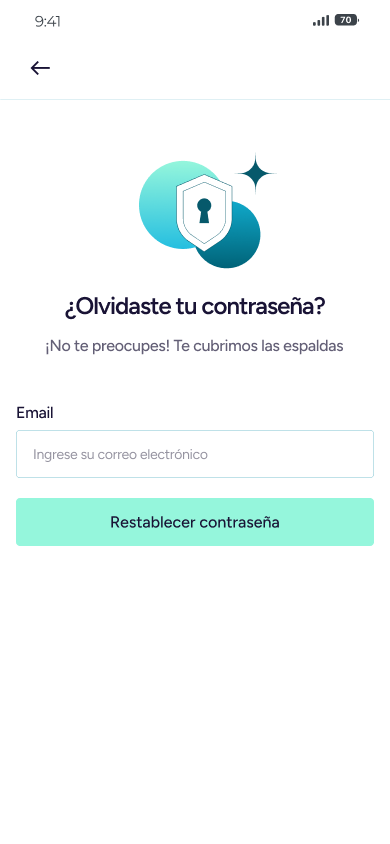
Main Screen (Tab Navigation)
When you log in, you access the main navigation, made up of tabs.
Inbox
Functionality: Displays the list of assigned, open, pending, or archived conversations.
Options:
Search conversations by name, contact, or message.
- Filter by status, agent, tags, priority, etc.
- View details of each conversation.
- Quick access to recent or important conversations.
- View channel indicators (e.g., WhatsApp, Facebook, Email).
→ Inbox
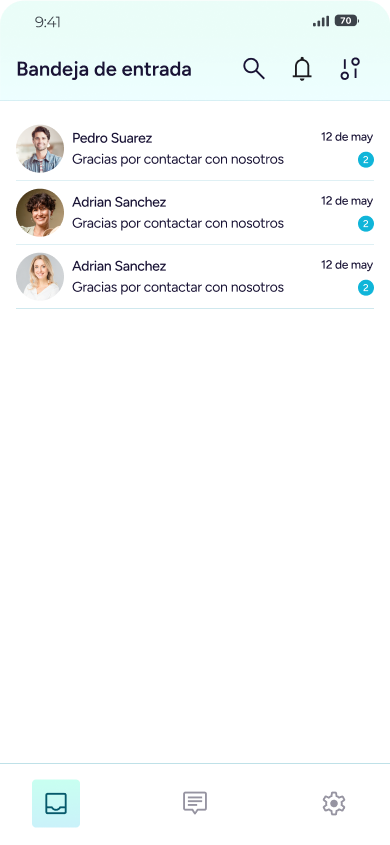
Chat
Functionality: Direct access to the active chat screen.
Options:
- Send and receive messages in real time.
- Attach files, images, and voice notes.
- View message history.
- View and change the conversation status (open, pending, resolved, etc.).
- Access macros and quick replies.
- View participants and assign agents.
→ Inbox Chat
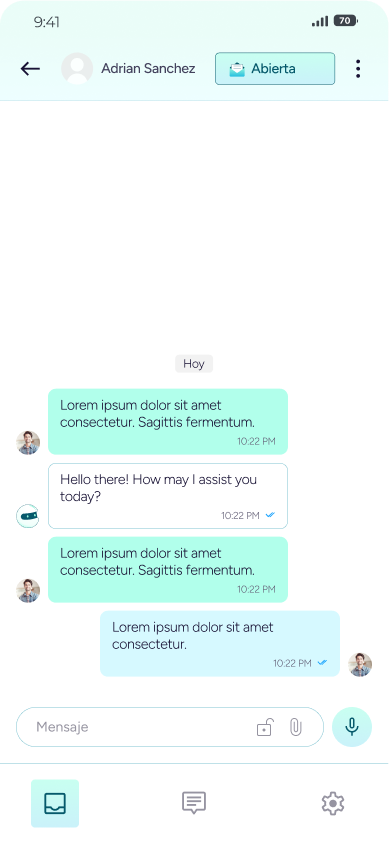
Secondary Conversation Detail Screen
Options:
- View participants and assign agents.
- Change the conversation status.
- Access macros and quick replies.
- View custom tags and attributes.
→ Secondary Screen Options
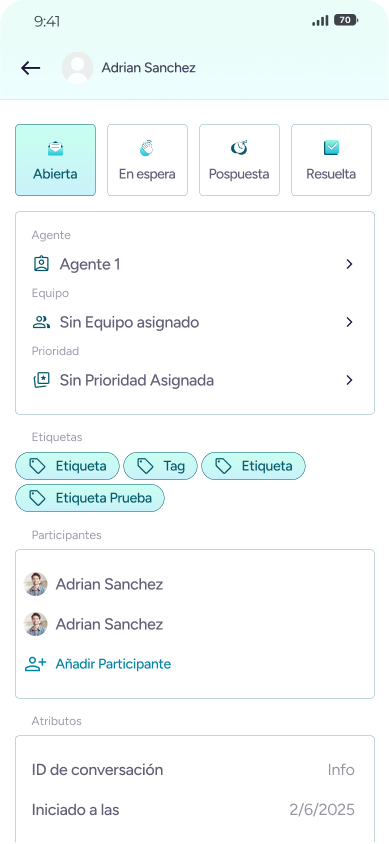
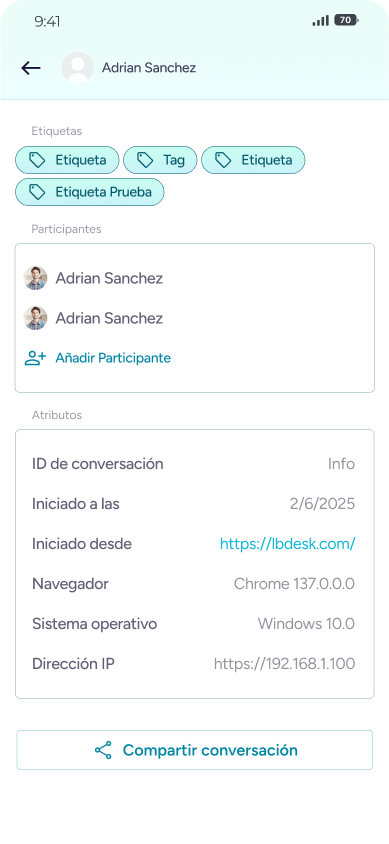
Contact Detail Screen
Functionality: Displays detailed contact information (name, email, phone number, custom attributes).
Options:
- Edit contact information (if you have permissions).
→ Details
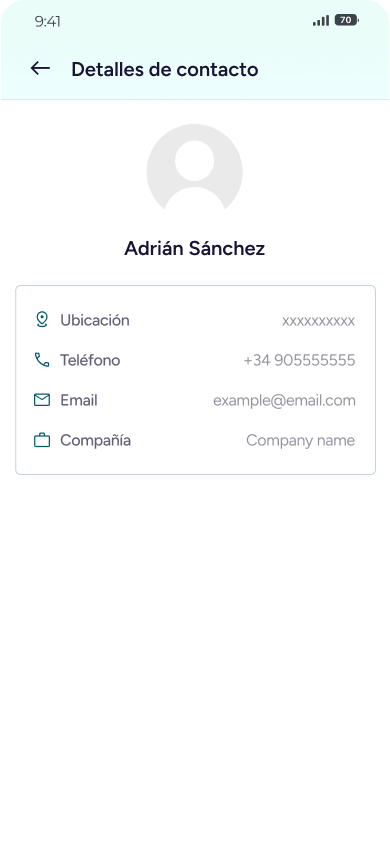
Private messages in conversations
Private messages are a key tool for internal communication and collaboration between agents, allowing each conversation to be better managed without exposing sensitive information to the customer.
How do they work?
Private messages can only be read by agents or team members who have access to the conversation. The customer will never see these messages.
Typical Use. You can use private messages to:
- Ask a colleague for help or advice without the client's knowledge.
- Leave internal notes about the case or conversation.
- Coordinate actions or strategies before responding to the client.
Visual identification:
Private messages are clearly distinguished in the interface (with a different background color).
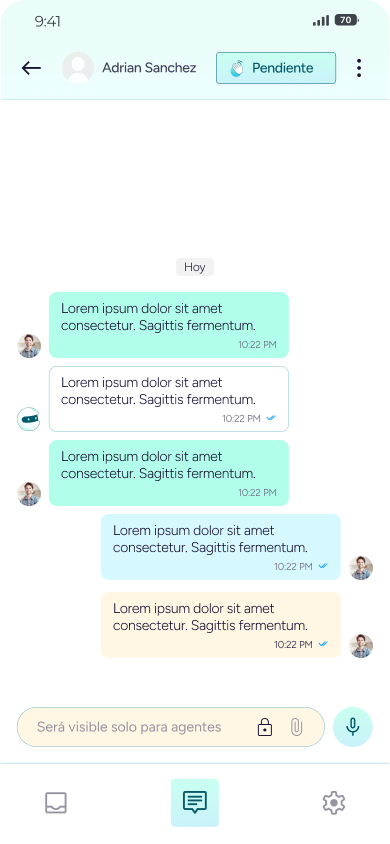
When writing a message in the chat, you can select the "private message" option before sending it. This will mark the message as private and only visible to the team.
Benefits
- Improve internal collaboration without interrupting the customer experience.
- Avoid errors: You can clarify questions or ask for help without the risk of the customer seeing internal information.
- Secure history: All notes and private messages are saved for future reference by the team.
How to send a private message in the app?
- Open the conversation
- Enter the conversation where you want to leave a private message or internal note.
- Write your message
- In the text box where you normally write messages to the customer, compose the message you only want your team to see.
- Select the private message option
- Look for a lock icon near the text box or in the sending options.
- Activate this option. Doing so will mark the message as private.
- Send the message
- Press the send button. The message will appear in the chat, but it will be clearly marked as private and will only be visible to agents and team members.
- You can toggle between public and private messages before sending each message.
Search
Functionality: Allows you to search for contacts, conversations, messages, or agents throughout the app
Options:
- Advanced filters to refine your search.
- Quick access to relevant results.
→ Search

Preferences
Functionality: Central screen to personalize the experience and manage your account.
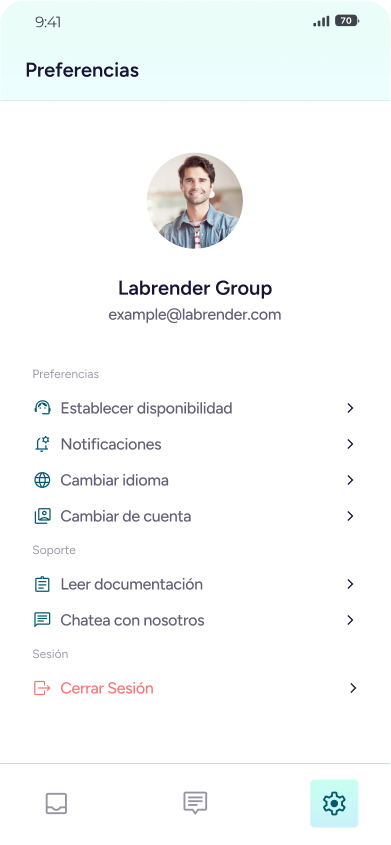
Options:
- Change Availability: Select your status (online, busy, offline, etc.). The change is immediate and visible to other users.
→ Availability
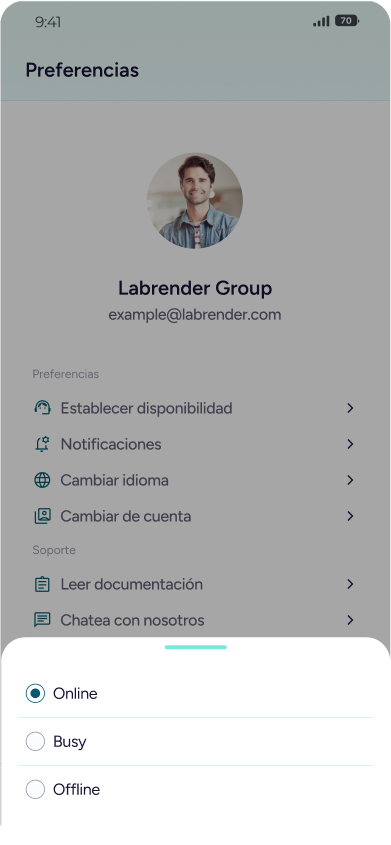
- Notification Preferences: Configure how and when to receive alerts.
Options:
- Push notifications.
- Notifications by channel.
- Preferences by event type.
→ Notification
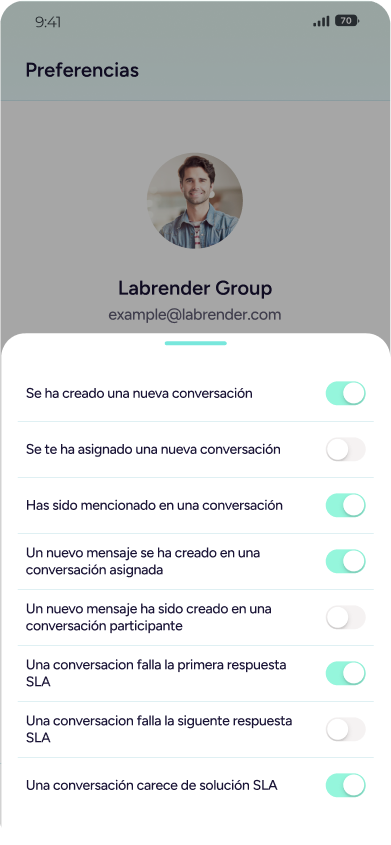
Change Language:
Choose between Spanish, English, German, French, Italian, or Brazilian Portuguese.
Switch Account:
Functionality: If you have access to multiple accounts, switch them easily.
Options:
- View all available accounts.
- Display the name and role of each account.
- Instant and secure switching, wiping data from the previous account.
The functionality is only shown if you have more than one account.
Log Out: Safely exit the app.
Empty States and Errors
Functionality: Clear messages when there are no conversations, contacts, or if an error occurs.
Options:
- Buttons to reload, retry, or contact support.
→ Empty states