Profile settings
It represents the user's individual personalization center, designed to provide each agent with granular control over their digital identity, interface preferences, and communication settings. This comprehensive tool allows users to personalize their work experience, optimize their communication flow, and configure their notification preferences intuitively and efficiently.
General structure of the modal
├── Access and launch the modal from the bottom of the side menu
│ ├── User avatar
├── Set yourself as: (Choice of status visible to other users)
│ ├── Online
│ ├── Busy
│ ├── Offline
│ ├── Mark as offline automatically
├── Keyboard shortcuts (Launching the modal with descriptive keyboard elements)
├── Profile settings (Individual user customization center)
│ ├── Initial load: Automatic initialization of the current user's data
├── Change appearance (Launching Appearance type selection modal)
│ ├── Light
│ ├── Dark
│ ├── System
├── Log out
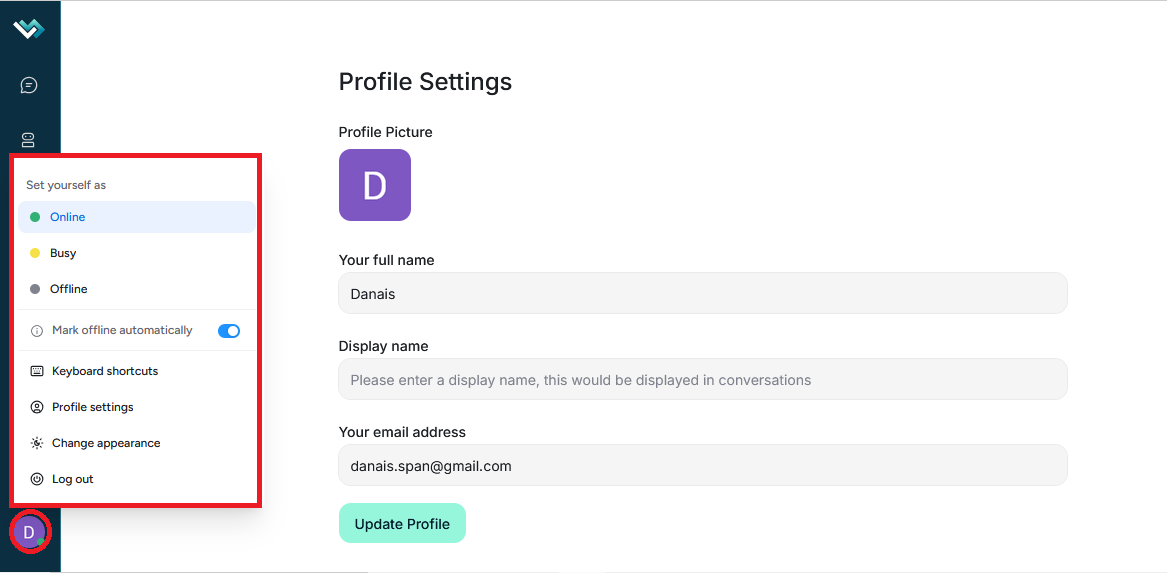
Profile settings
1. Profile Picture Management
Function: Upload, update, and delete profile pictures
Supported Formats: PNG, JPEG, JPG, GIF, WebP
Visual States:
- With image: Displays the uploaded image
- Without image: Displays the initials of the user name or the default icon
- Upload error: Returns to the initials or default icon
2. Basic user data
- Full name: Required field with validation
- Display name: Optional field to display in conversations
- Email: Conditional field (enabled based on global settings)
- Action button: "Update Profile"
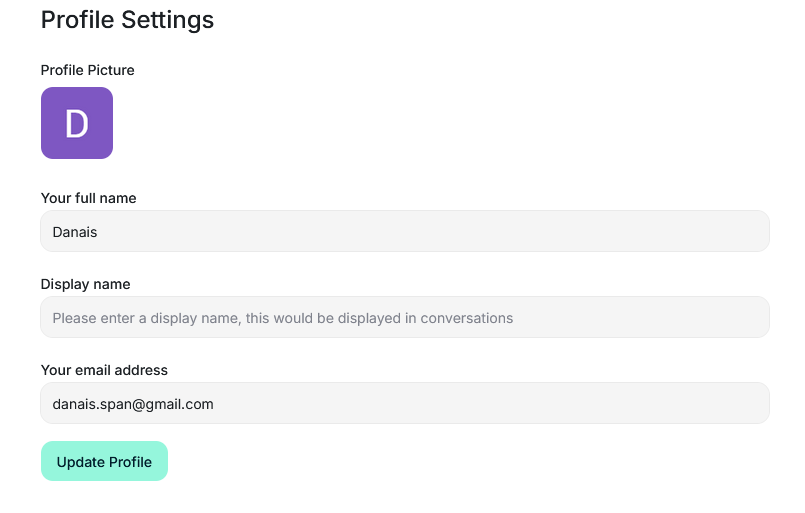
3. Interface Section. Font Size Settings
Available Options:
- Smaller: 14px
- Small: 15px
- Default: 16px (default)
- Large: 18px
- Larger: 20px
- Extra large: 22px
Selection interface:
- Dropdown with predefined options
- Immediate application to the document
- Success/error feedback with alerts
- Persistence: Settings saved in UI preferences
- Global application: Changes apply to all
4. Message Signature Section
Advanced editor, features:
- Fixed height: 10rem for visual consistency
- Support for bold, italics, lists, and links
- Inline images: Support for images in the signature. Configurable maximum size (default 5MB)
- Application: Signature is automatically added to all sent messages
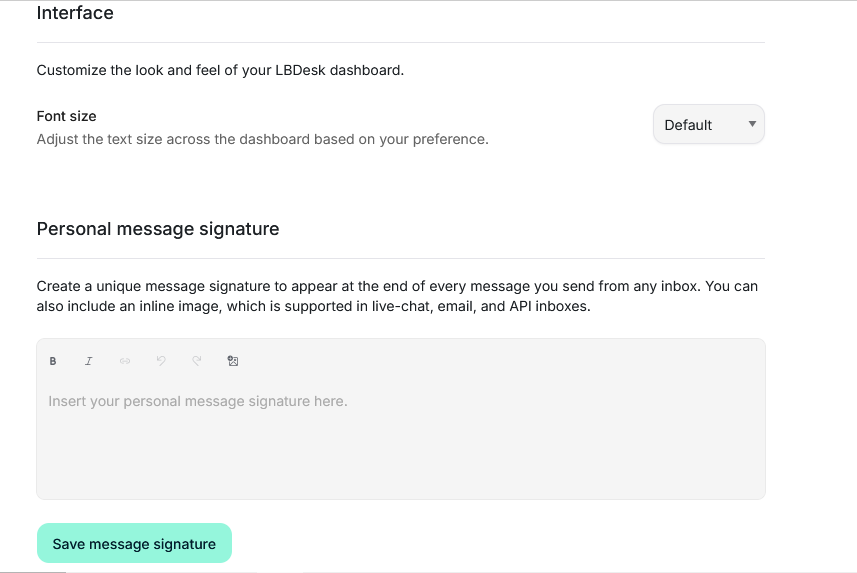
5. Keyboard shortcuts section
Message sending settings
Option 1 - Enter (↵):
- Function: Send messages by pressing Enter
- Image: Visual illustration of the shortcut
Option 2 - Cmd/Ctrl + Enter (⌘ + ↵):
- Function: Send messages by pressing Cmd/Ctrl + Enter
- Image: Visual illustration of the shortcut
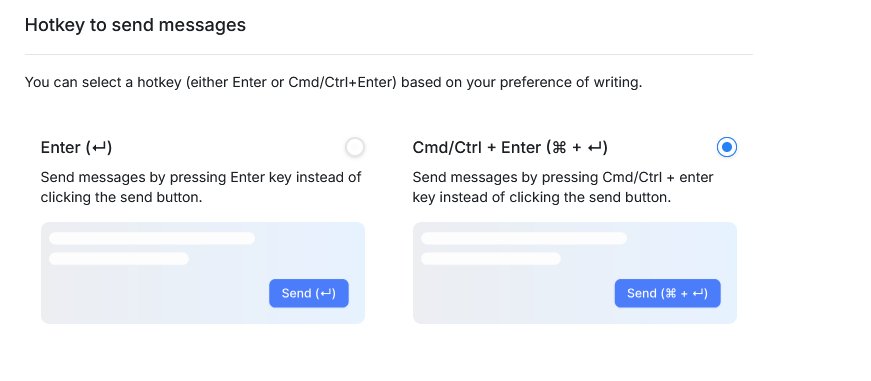
6. Security section
Change Password
- Current password: Mandatory validation
- New password: With strength validation
- Confirmation: Match check
- Warning: "Updating your password will reset your logins on multiple devices."
- Action button: "Change Password" with confirmation
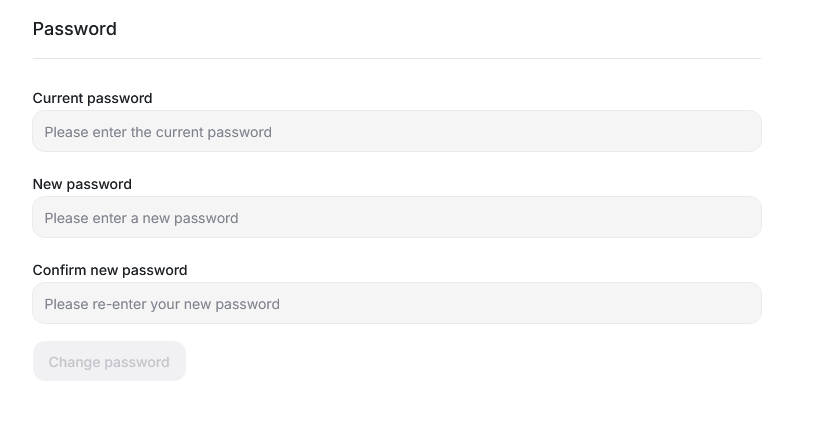
Access Token
- Functionality: API token generation and display
- Use: "This token can be used if you are creating an API-based integration."
- Action button: "Copy" to copy to clipboard
- Security: Token visible only to the owning user
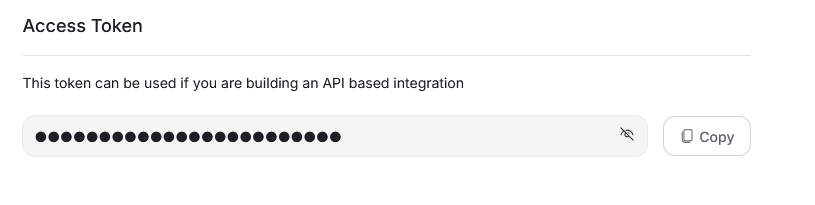
7. Notifications section
Email notification preferences
Notification types:
- Conversation assignment: When a conversation is assigned to the user
- Conversation creation: When a new conversation is created
- Mentions: When the user is mentioned in a conversation
- Messages in assigned conversations: New messages in assigned conversations
- Messages in participant conversations: New messages in conversations in which the user participates
Push notifications:
- Permission settings: Request for browser permissions
- Permission states: Visual indicator of the enablement status
- Identical types: Same types as email notifications
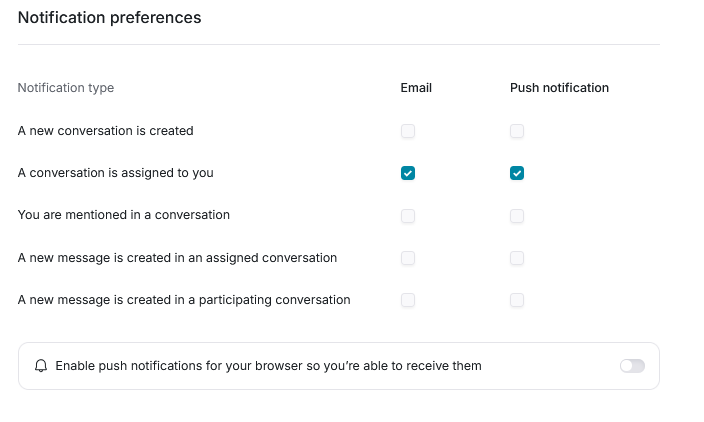
Audio Alerts
Event Settings:
- None: No audio alerts
- Assigned: Only conversations assigned to the user
- Unassigned: Only unassigned conversations
- Other: Conversations assigned to other agents
- Combinations: Multiple selectable options
- Alert tonditions:
- Inactive window: Only when the browser is not active is active
- Repeat: Every 30 seconds until conversations are read
- Alert tone: Default sound setting
- Audio permissions: Browser autoplay error handling
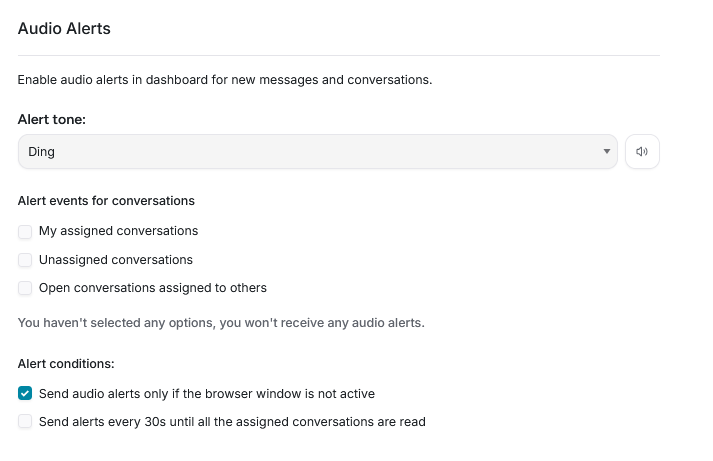
Data persistence
- UI settings: Saved in user preferences
- Profile data: Synced with the backend
- Local settings: Applied immediately in the session