Integrations
The Integrations section in LBdesk represents the platform's connectivity hub, designed to expand operational capabilities through integration with external tools and third-party services. This feature allows organizations to create a unified ecosystem of communication, productivity, and automation, streamlining workflows and improving operational efficiency.
Smart filtering system
-
All integrations: Full catalog view
-
By category: Automatic filtering by integration type
├── Business Intelligence: Analytics and business intelligence tools
├── Communication Channels: Messaging and communication integrations
├── CRM: Customer relationship management tools
├── E-commerce: Integrations with e-commerce platforms
├── Marketing Automation: Marketing automation tools
├── Ratings and Reviews: Feedback and rating systems
├── Customer Service: Specific support tools
├── Development Tools: APIs, webhooks, and technical tools
- My integrations: View of only configured integrations
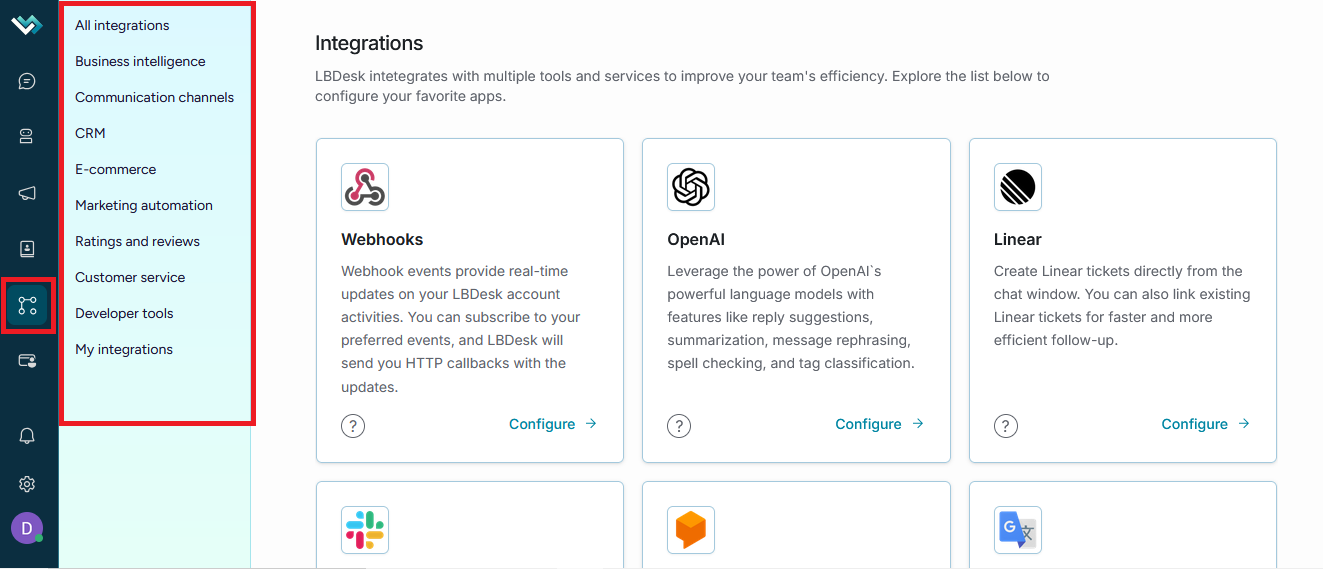
Plan restriction system
→ Free plan
- Advanced integrations: Not available
- Basic integration: Slack only
- Channels: website_chat only
- API Keys: 1
→ Essentials plan
- Channels: website_chat, email, Facebook, Instagram, WhatsApp
- API Keys
- Basic Integrations: Slack, Webhooks
→ Growth plan
- Channels: All available channels
- E-commerce Integrations: Shopify, WooCommerce, PrestaShop, Magento, Drupal Commerce
- Advanced Integrations: All communication integrations
- API Keys
→ Enterprise plan
- All integrations: Full access
- API Keys
Available tools and applications
Communication integrations
1. Website Chat
- Category: Communication Channels
- Purpose: Live chat for websites
- Configuration: Directly from inbox settings
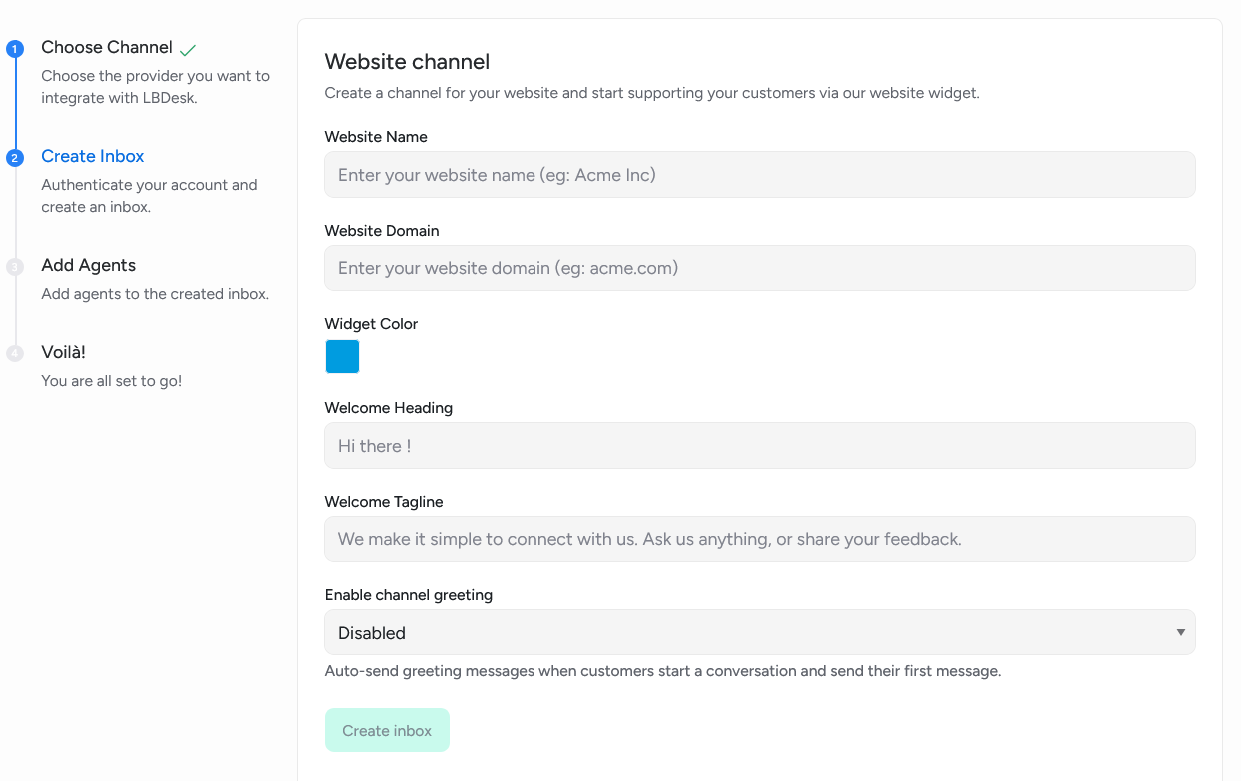
2. WhatsApp
- Category: Communication Channels
- Purpose: WhatsApp Business Messaging
- Configuration: Requires webhook configuration
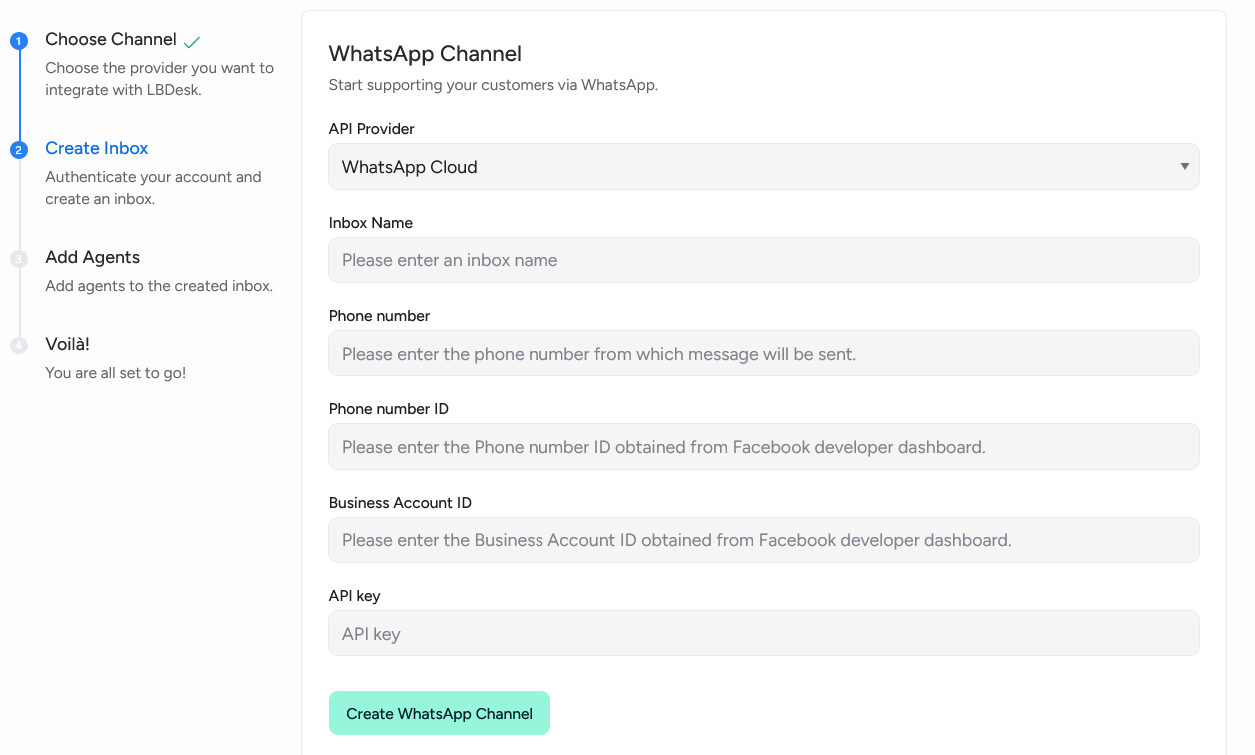
3. Facebook Messenger
- Category: Communication Channels
- Purpose: Facebook Messaging
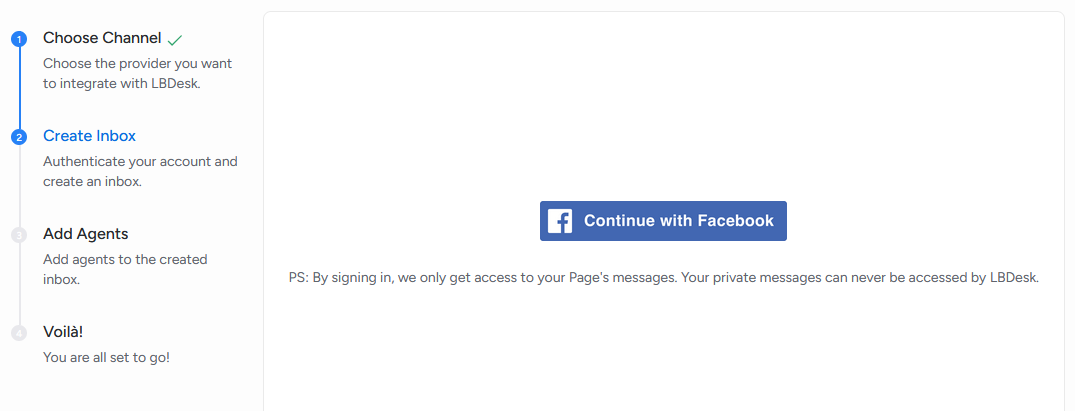
4. Instagram
- Category: Communication Channels
- Purpose: Instagram Business Messaging
- Configuration: Requires Instagram Business Account

5. Telegram
- Category: Communication Channels
- Purpose: Telegram Messaging
- Configuration: Directly from inbox settings. Bot Token required.
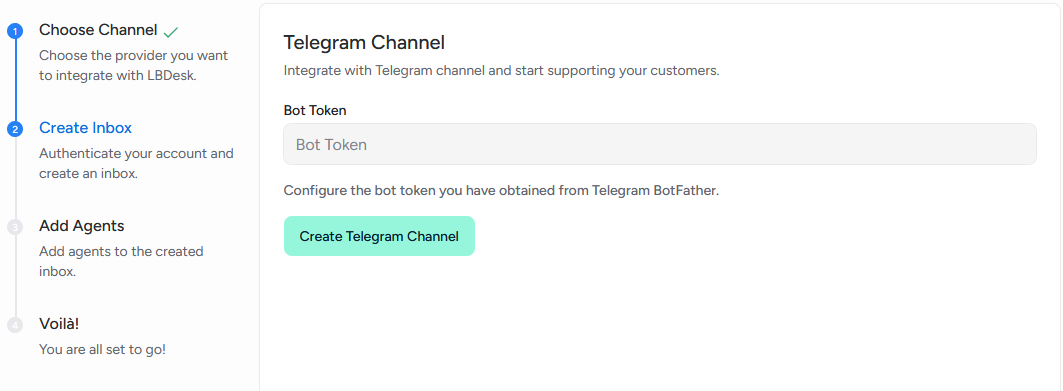
6. Line
- Category: Communication Channels
- Purpose: Line Messaging
- Configuration: Directly from inbox settings.Line Channel ID, Channel Secret, and Channel Access Token required.
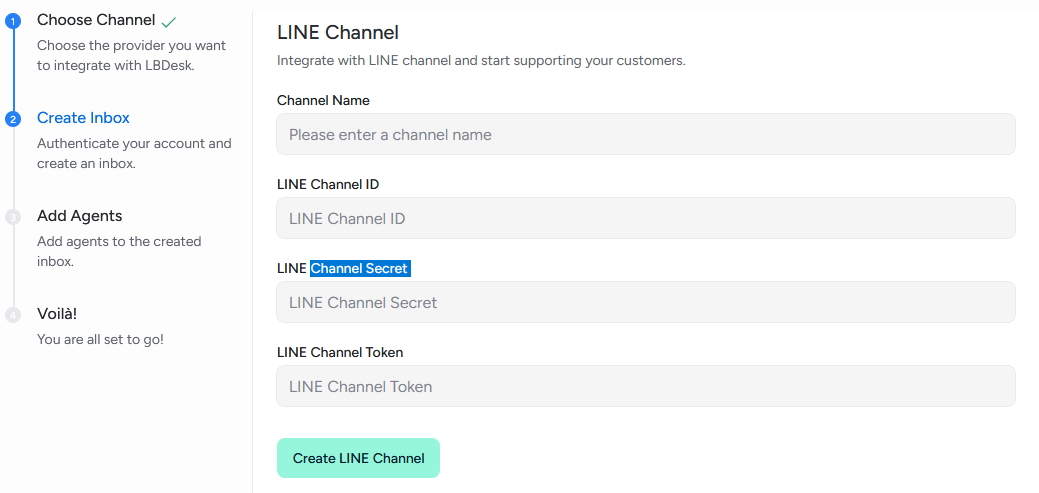
7. SMS
- Category: Communication Channels
- Purpose: SMS Messaging
- Configuration: Directly from inbox settings Inbox
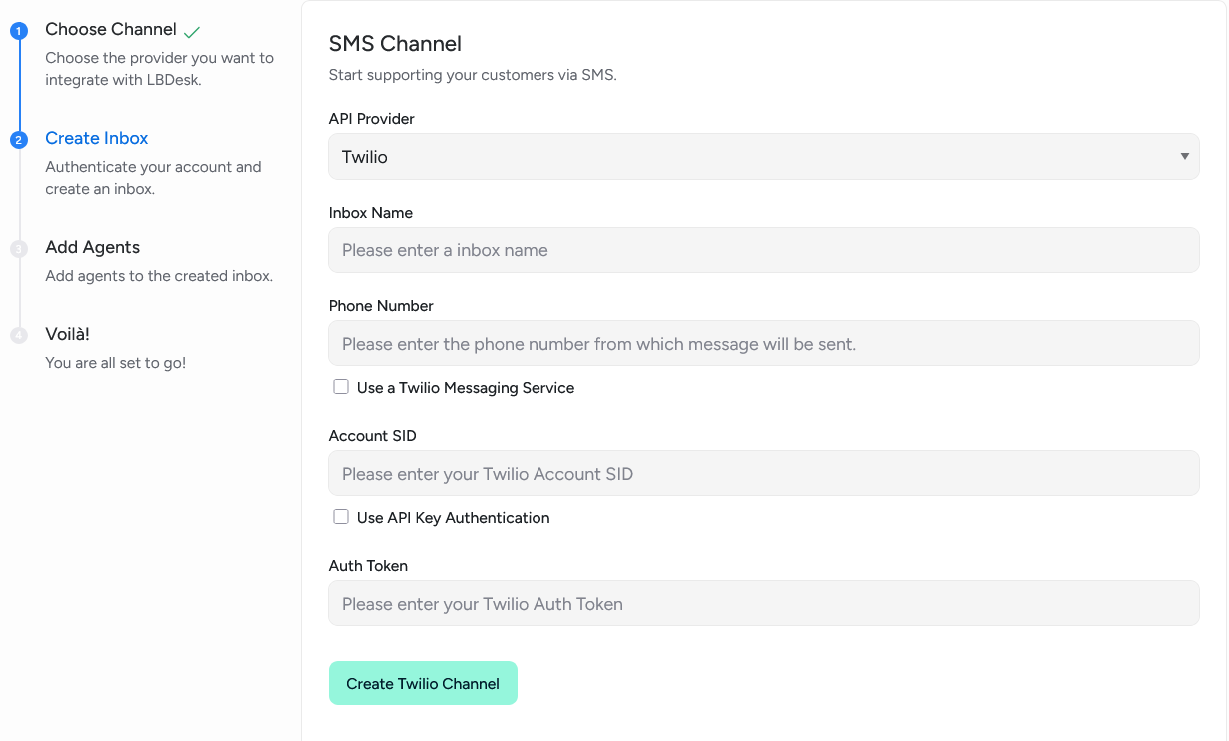
8. Email
- Category: Communication Channels
- Purpose: Email
- Configuration: Directly from inbox settings.Google or other providers.
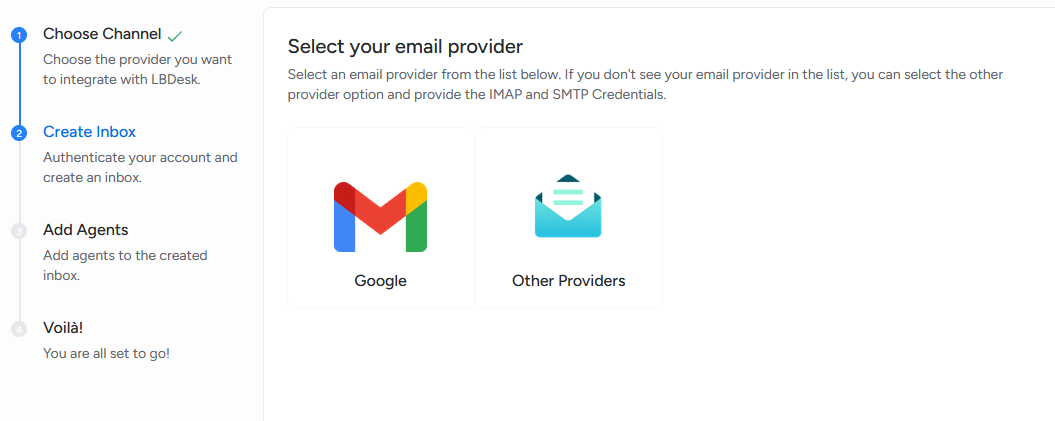
9. API
- Category: Communication Channels
- Purpose: Integration via REST API
- Configuration: Directly from inbox settings
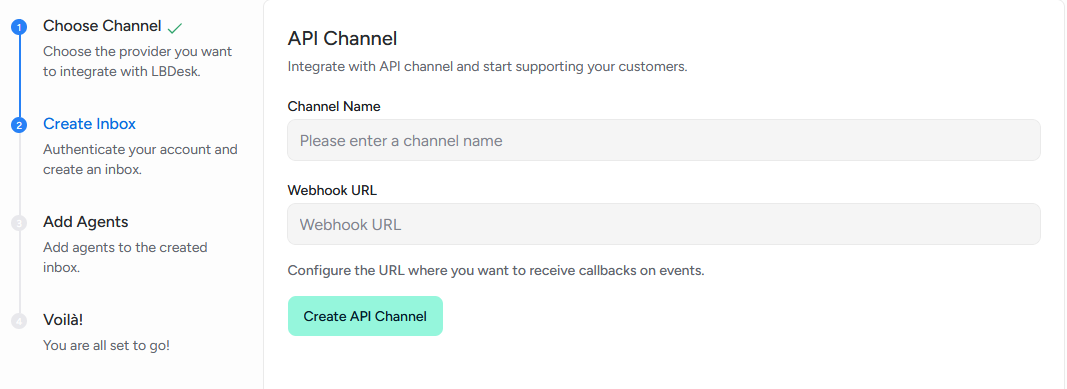
E-commerce integrations
1. Shopify
- Category: E-commerce
- Purpose: Integration with Shopify stores
- Configuration: Requires Store URL
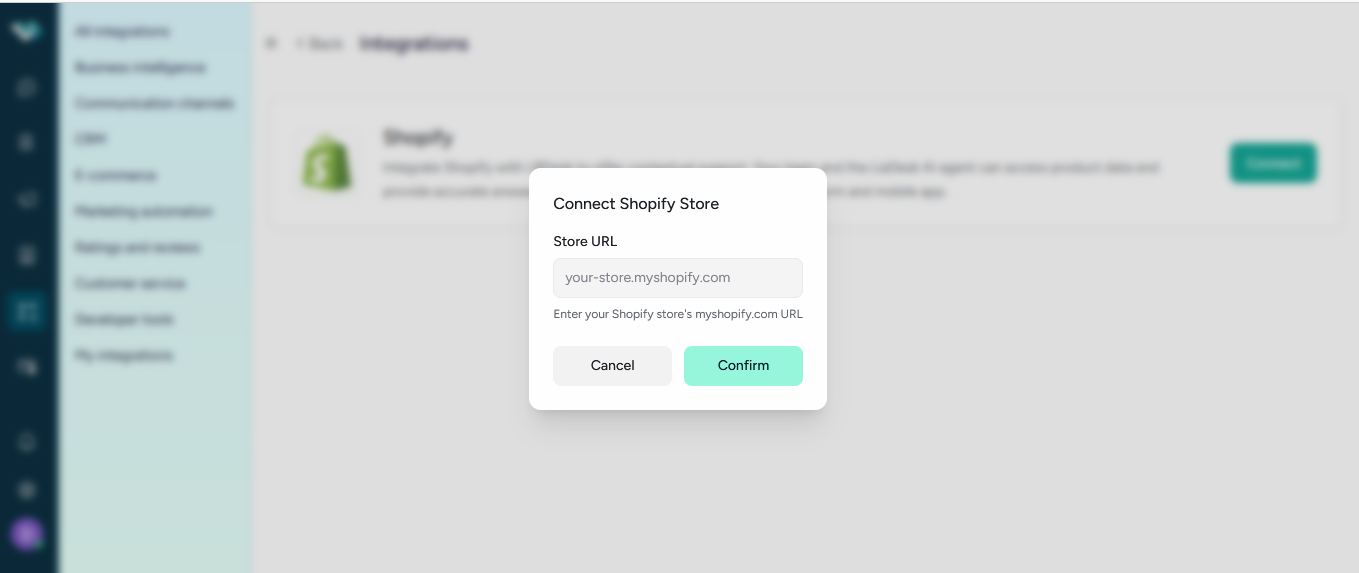
2. WooCommerce
- Category: E-commerce
- Purpose: Integration with WooCommerce stores
- Configuration: Requires Site URL, Consumer Key, Consumer Secret, and optional Webhook Secret
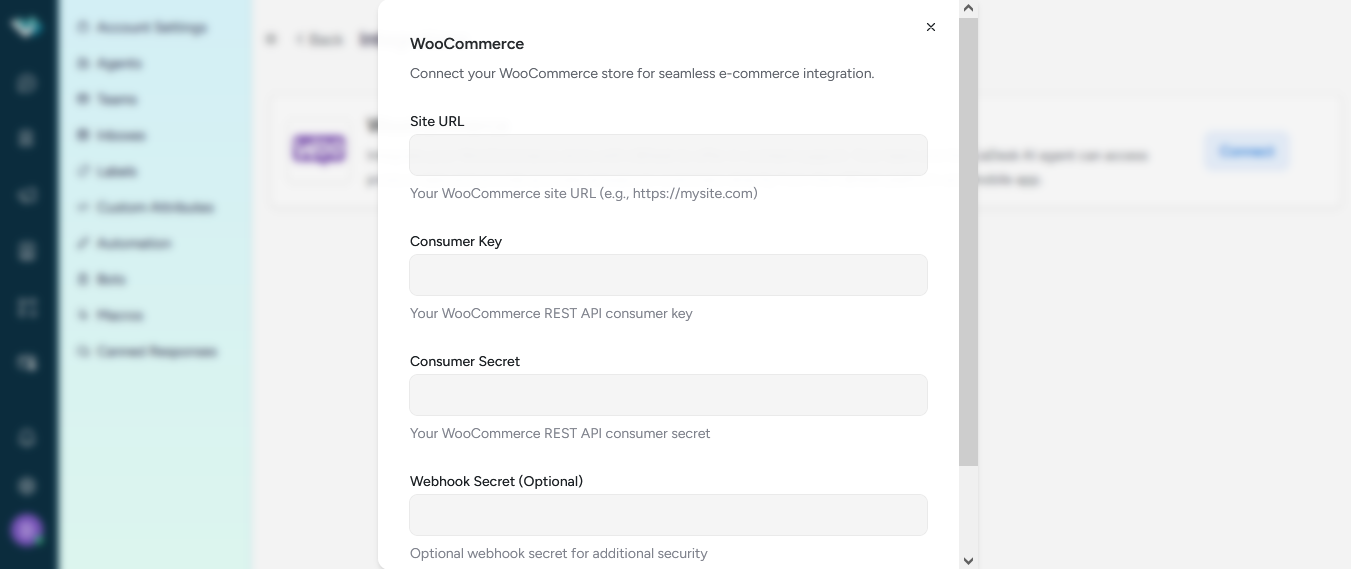
3. PrestaShop
- Category: E-commerce
- Purpose: Integration with PrestaShop stores
- Configuration: Requires Shop URL, API Key, and API Secret
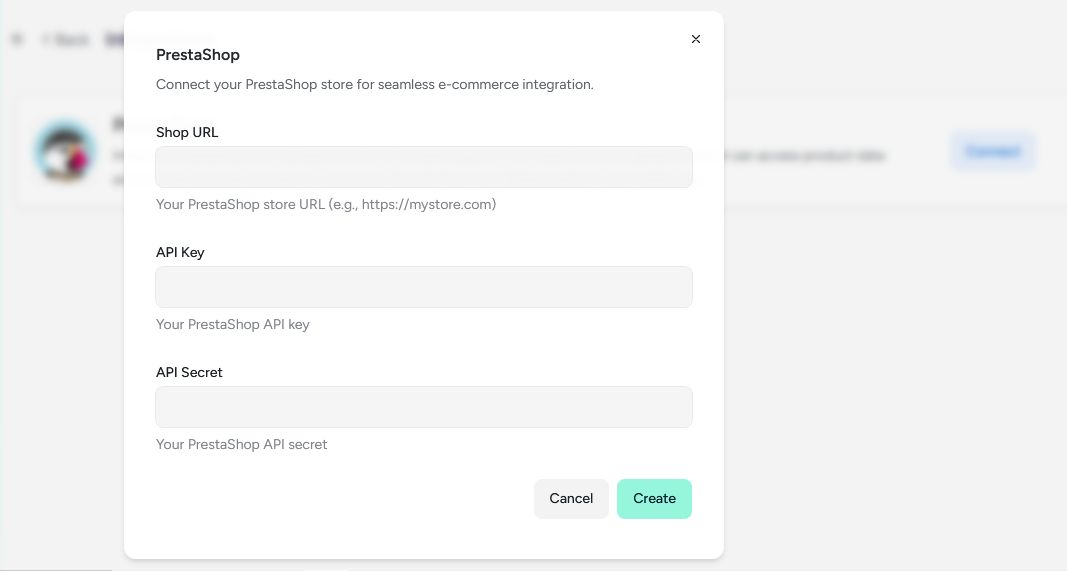
4. Magento
- Category: E-commerce
- Purpose: Integration with Magento stores
- Configuration: Requires Magento URL, Consumer Key, Consumer Secret, Access Token, and Access Token Secret
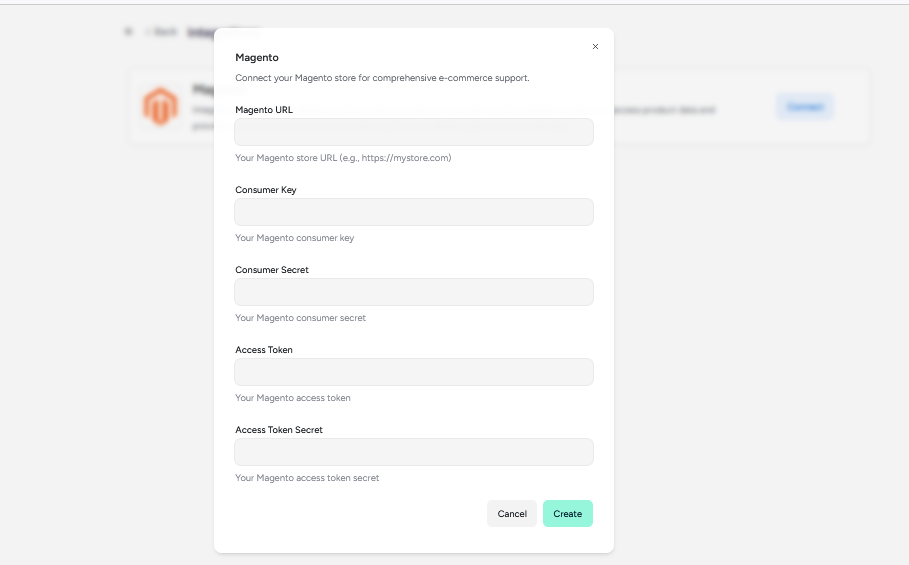
5. Drupal Commerce
- Category: E-commerce
- Purpose: Integration with Drupal Commerce stores
- Configuration: Requires Site URL, API Key, Username, and optional Webhook URL
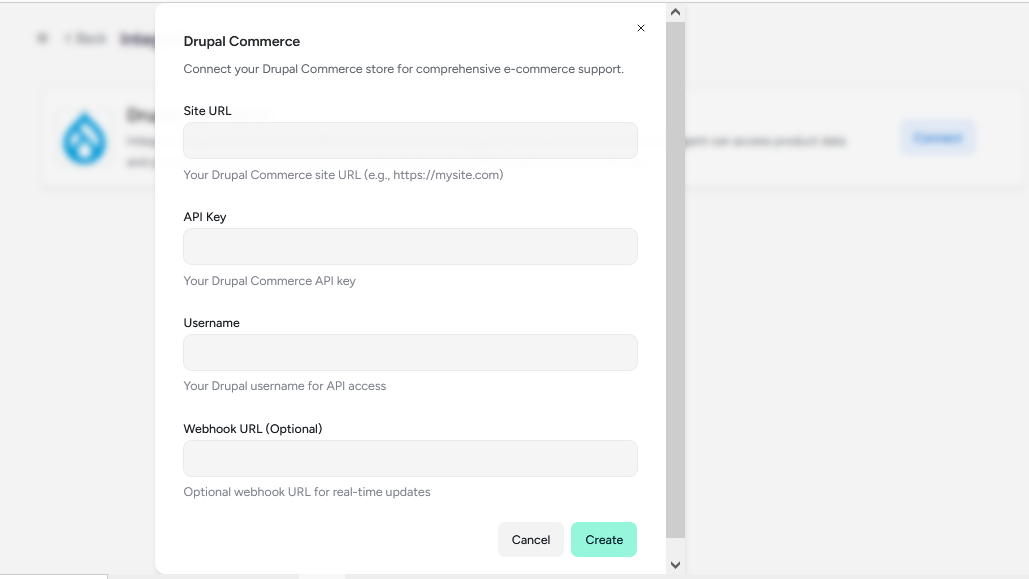
AI and automation integrations
1. OpenAI
- Category: AI & Automation
- Purpose: Integration with OpenAI for AI capabilities
- Configuration: Requires API Key and Label Suggestion option
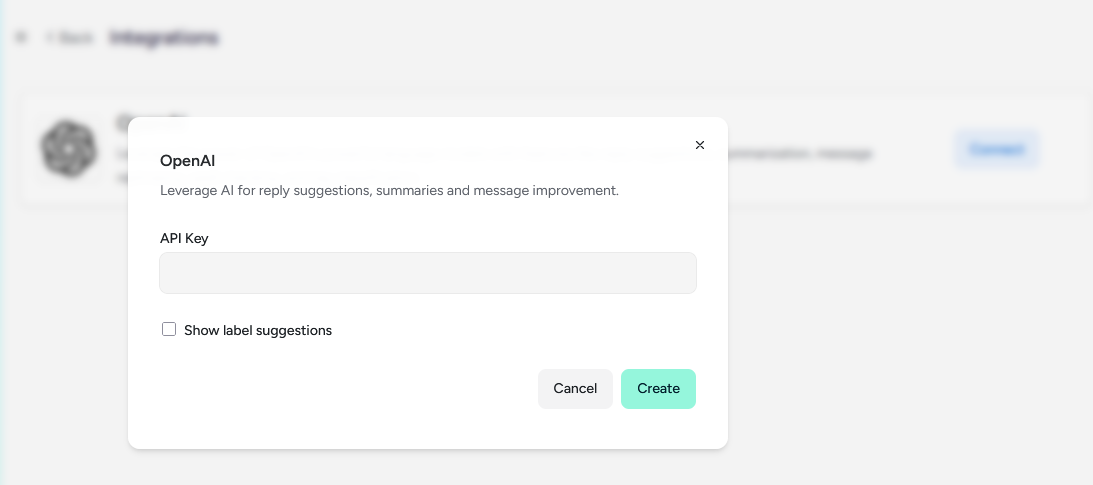
2. Google Translate
- Category: AI & Automation
- Purpose: Automatic message translation
- Configuration: Requires Google Cloud Project ID and JSON Credentials
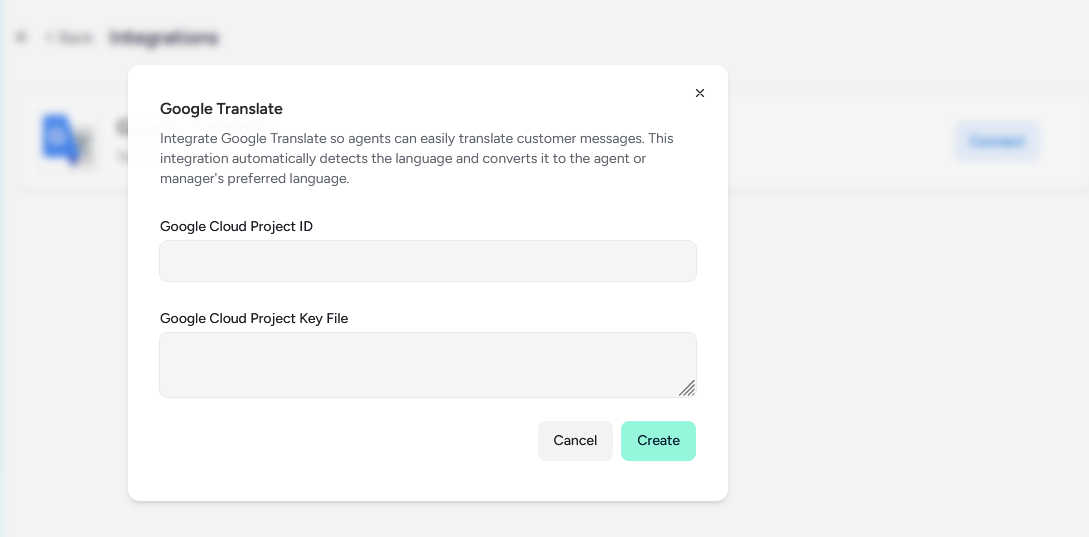
3. DialogFlow
- Category: AI & Automation
- Purpose: Integration with Google DialogFlow for chatbots
- Configuration: Requires Project ID and JSON Credentials
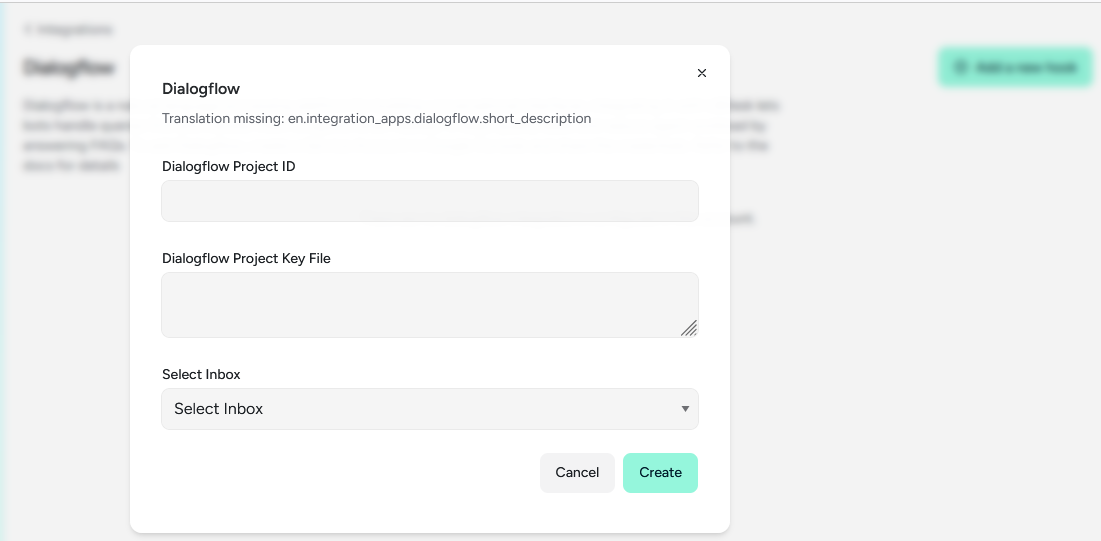
Productivity integrations
1. Slack
- Category: Productivity
- Purpose: Notifications and commands in Slack
- Configuration: OAuth2 with multiple permissions

2. Linear
- Category: Productivity
- Purpose: Task and project management
- Configuration: OAuth2 with Linear

CRM and Analytics integrations
1. LeadSquared
- Category: CRM & Analytics
- Purpose: Integration with LeadSquared CRM
- Configuration: Requires Access Key, Secret Key, and activity settings
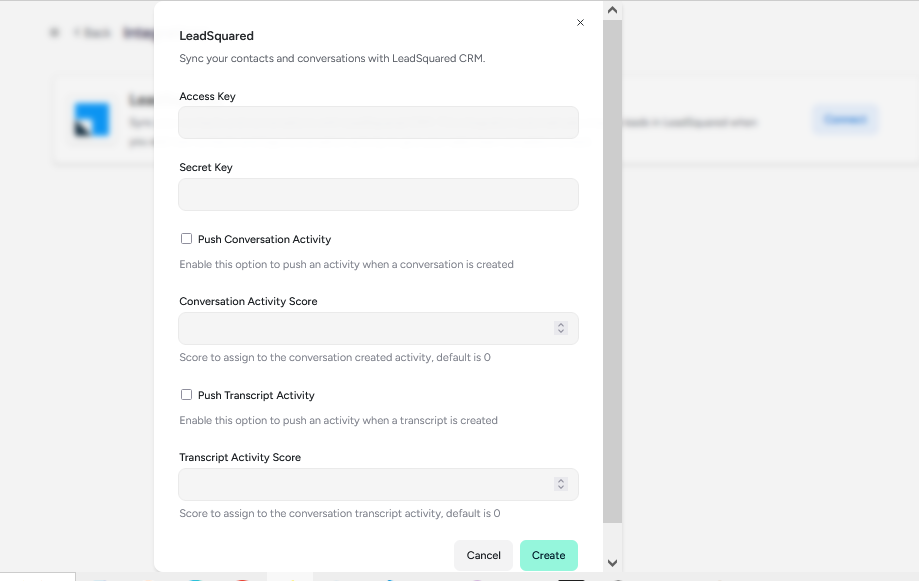
Developer Tools integrations
1. Webhooks
- Category: Developer Tools
- Purpose: Integration via custom webhooks
- Configuration: Webhook URL settings
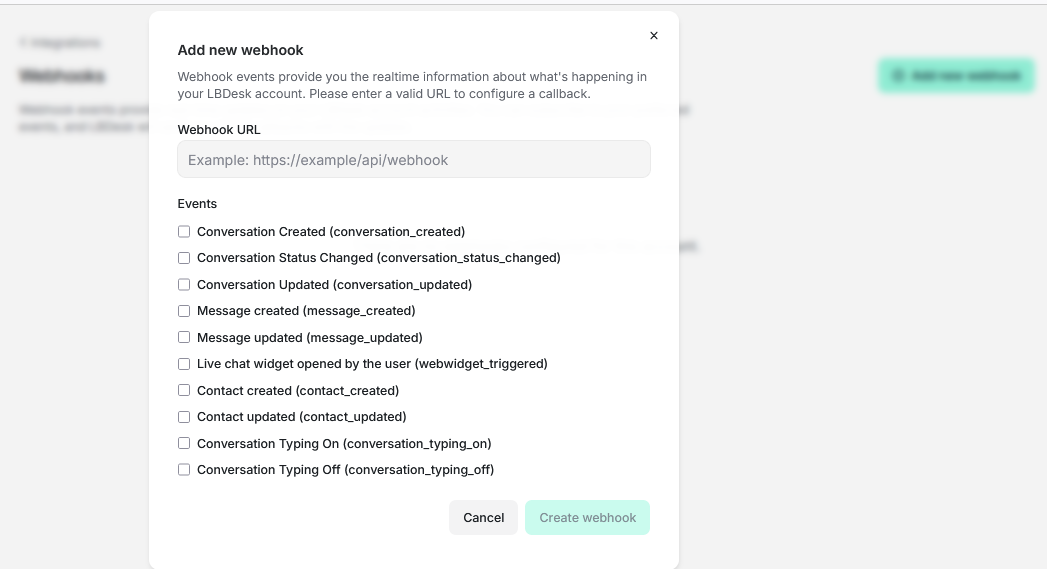
Marketing automation
1. Mailchimp
Purpose: Offers seamless contact synchronization and marketing automation features. This integration automatically syncs LBDesk contacts with Mailchimp lists in real time, enabling powerful email marketing campaigns based on customer interactions and conversation data. Customers can take advantage of Mailchimp's advanced segmentation, automation workflows, and analytics while maintaining a unified view of their customer data.
What you get after activation
- Real-time contact syncing from LBDesk to Mailchimp lists
- Automatic contact updates when customer information changes
- Conversation-based segmentation using tags and custom fields
- Marketing automation triggers based on customer interactions
- Custom conversation lifecycle event tracking
- Flexible data mapping with merge fields and custom attributes
- Secure API integration with configurable credentials
- Code-free setup with an intuitive configuration interface
How it works
- LBDesk detects an event (conversation creation, message sending, contact update).
- Contact data is automatically synced to the configured Mailchimp list.
- Custom events are created in Mailchimp for advanced automation.
- Mailchimp triggers marketing workflows based on the synced data.
- Segmentation and targeting are triggered by the conversation.
Supported events (triggers)
- A new conversation starts with a customer
- A customer or agent adds a new message
- A new contact is added to LBDesk
- Contact information is changed
- A conversation is marked as resolved
- When a conversation is reopened
Settings: API Key, Mailchimp list ID where contacts will be synced, and Mailchimp data center.
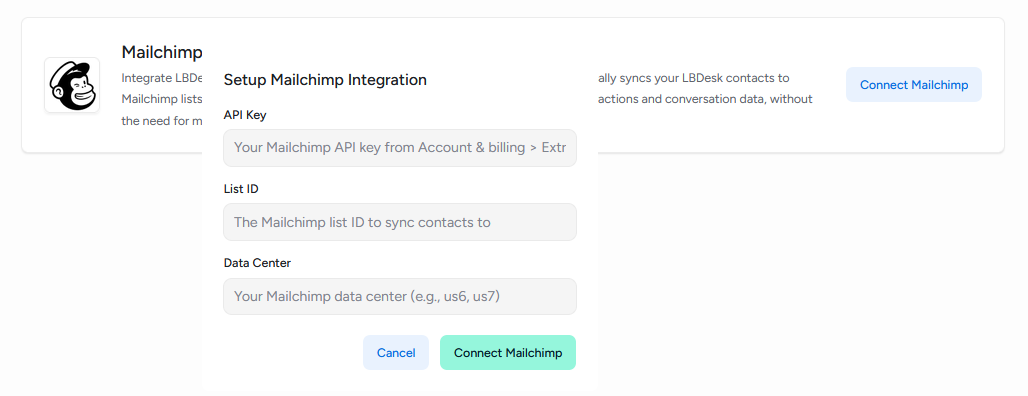
2. Zapier
Purpose: Allows customers to automate customer service workflows by connecting LBDesk with over 5,000 apps on Zapier. LBDesk issues real-time webhooks for key events (new conversation, new message, new contact). Zapier uses these events to trigger actions in other tools, creating records, posting updates, and syncing data—no code required.
What you get after activation
- Real-time automation: Trigger actions instantly in other apps when support events occur in LBDesk.
- Code-free setup in Zapier: Create Zaps with visual triggers and actions.
- Data sync: Keep your CRM, marketing, and analytics tools up to date with conversation and contact data.
- Faster response times: Route urgent issues and notify the right people instantly.
- Flexible and secure: Choose which events to send, use HTTPS webhooks, and optionally protect with an API key.
How it works
- LBDesk detects an event (conversation created, message created, contact created).
- LBDesk sends a secure HTTPS webhook to your Zap's Catch Hook URL in Zapier.
- Zapier treats this webhook as a trigger and executes your Zap.
- Connected apps perform the configured actions (create/update records, send notifications, add rows, etc.).
Supported events (triggers)
- When a new conversation is started with a customer.
- When a customer or agent adds a new message.
- When a new contact is added to LBDesk.
Typical automation examples
1. CRM and RevOps
- Create or update a lead/contact when starting a new conversation.
- Attach conversation context to open deals/opportunities to optimize handoffs.
- Qualify or tag contacts based on message topic or sentiment.
2. Marketing automation
- Add contacts to lists and audiences from new conversations (Mailchimp, Active Campaign, ConvertKit).
- Trigger onboarding or winback sequences when specific keywords or intents appear.
- Update tags/segments to personalize future campaigns.
3. Project and task management
- Create tasks/issues from conversations that require follow-up (Asana, Trello, Monday, Jira, Linear).
- Automatically assign assignees and deadlines for urgent conversations or those at risk of SLA breaches.
- Move items between stages as the conversation status changes.
4. Team collaboration
- Post alerts for new or urgent conversations in channels (Slack, Microsoft Teams, Discord).
- Open temporary triage channels for important incidents and share real-time updates.
- Notify account owners or CSMs when VIP contacts get in touch.
5. Data and analytics
- Attach conversation rows to Sheets/Airtable for reporting and business intelligence.
- Track KPIs (first response time, resolution time) and export them for dashboards.
- Create knowledge bases from recurring questions (Notion, Confluence, GitBook).
6. Commerce and billing
- Create support tickets linked to orders (Shopify/WooCommerce).
- Initiate billing follow-up for payment or refund issues (Stripe, Xero, QuickBooks).
- Sync contact information between LBDesk and your store/accounts.
Setup:
- In LBDesk: Go to Integrations → Zapier and activate the integration.
- In Zapier: Create a new Zap with a "Catch Hook" trigger (Zapier Webhooks) and copy the unique URL.
- Back in LBDesk: Paste the Zapier webhook URL. (Optional) Add an API key for verification.
- Click "Test" in LBDesk to send a sample payload; confirm that Zapier receives it.
- Complete your Zap by adding actions (e.g., create a lead, post to Slack, add a queue).
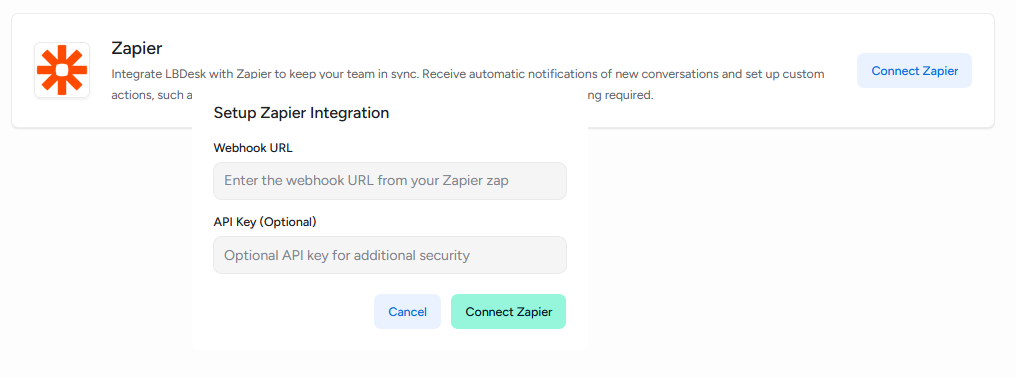
- Zapier plan and task usage limits apply (check your Zapier account).
- High-volume workspaces should consider batch management, filters, and duplication in Zaps.
- Avoid sending sensitive data unless necessary; hide or omit personally identifiable information (PII) whenever possible.
User experience in configuration
Standard configuration process
1. Selection and Navigation
Navigation Flow:
- Main access: Navigation from the Configuration side menu
- Filtering by category: Selection of a specific category or overview
- Browsing integrations: Navigation through integration cards
- Availability check: Automatic verification of permissions and plans
2. Availability check
Automatic Verification System:
- Plan check: Automatic verification of the current plan
- Permissions Check: Validation of user permissions
- Limits check: Checking account limits
- Real-time update: Changes reflected immediately
Visual States:
- Available: Card with a green border, enabled button
- Not available: Gray overlay, lock with a required plan
- Enabled: Green indicator with a check mark, "Go to Configuration" button
3. Configuration process
- Informative header: Title and description of the integration
- Dynamic form: Fields generated according to the integration schema Configuration
- Real-time validation: Instant field validation
- Contextual help: Help text for each field
- Action buttons: Cancel and Configure/Connect
Configuration types:
1. OAuth2 configuration:
- Automatic redirection to the external platform
- Guided authorization process
- Automatic return to LBdesk
- Configuration of specific permissions
2. Configuration with API Keys:
- Credential entry form
- Format validation and authentication
- Secure credential storage
- Automatic connectivity testing
3. Manual configuration:
- Form with multiple fields
- Validation of each individual field
- Context-sensitive help for each parameter
- Connectivity verification