Contacts
It represents the platform's customer relationship management (CRM) system, designed exclusively for users with paid plans. This comprehensive tool allows organizations to efficiently manage, segment, and analyze their contact databases, providing a complete customer management experience.
- Free Plan: No access
- This section is completely hidden from the main menu.
- Essentials, Growth, and Enterprise Plans: Full access
- All features available.
Contacts interface architecture
All Contacts
Functionality: Main view of all contacts in the database
→ Features:
- Complete contact list with pagination
- Real-time search
- Sort by multiple criteria
- Advanced filters
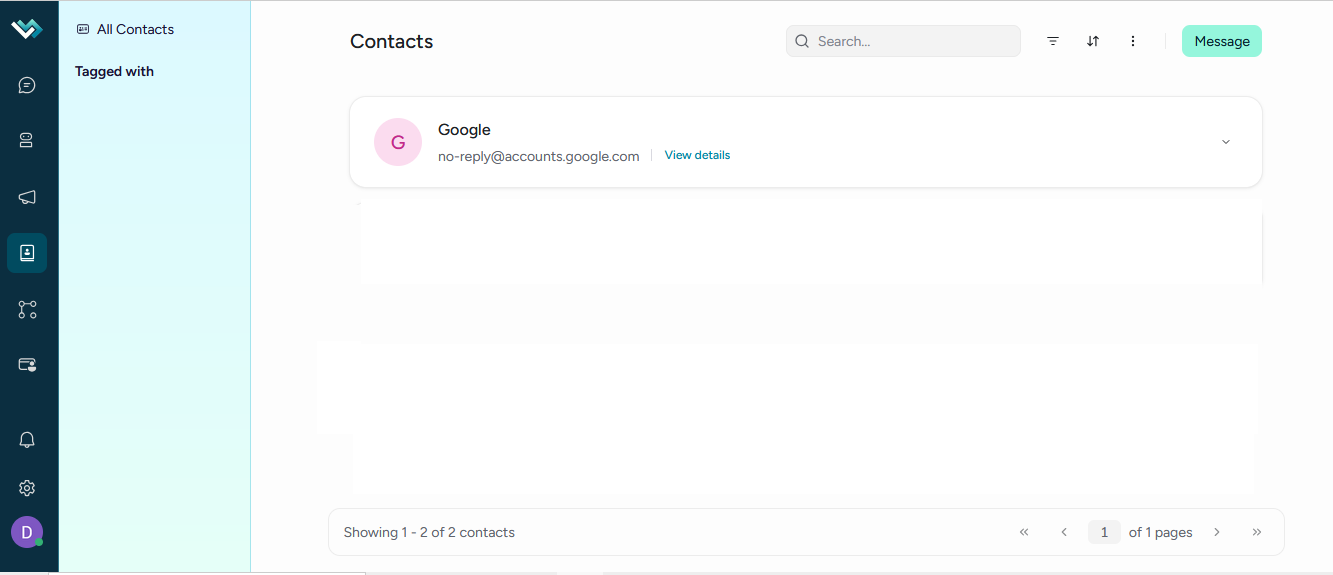
Main interface components
Contacts header
- Search bar: Real-time search with 300ms debounce
- Filters button: Access advanced filters with a visual indicator
- Sort menu: Sort by name, activity, creation date
- Main actions:
- Add contact: Create new contacts
- Import: Bulk upload from CSV and Excel files
- Export: Download filtered contacts
- Send message: Start a direct conversation
Contact list
Card Design: Presentation in expandable card format
Visible information:
- Contact name with avatar
- Email address
- Phone number
- Last activity
- Tags applied
Card features:
- Expansion: Access the editing form
- Quick actions: Block/unblock contact
- Navigation: Direct access to full details
Contact form
Standard fields:
- First name (required)
- Last name
- Email (with validation)
- Phone number (in international format)
Additional attributes:
- City
- Country (country selector)
- Bio
- Company name
- Social profiles:
- LinkedIn, Facebook, Instagram, Twitter, GitHub
Validation: Email and phone number duplicate check
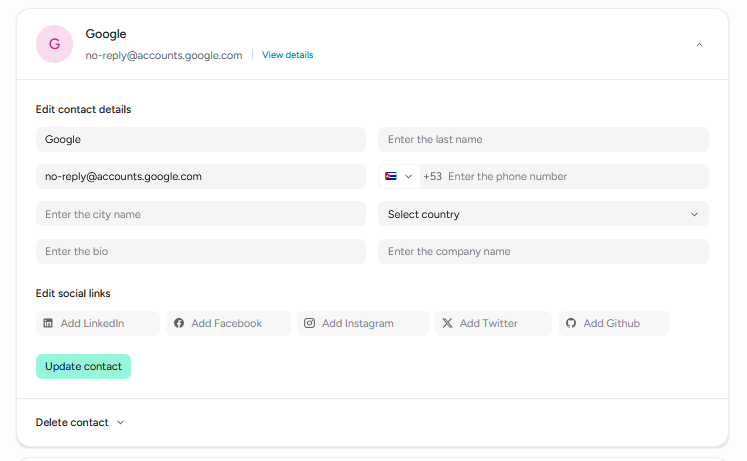
Types of filters available
Standard filters:
- Name, Email, Phone, Identifier
- City, Country, Creation Date
- Last Activity, Referral Link
- Block Status
Additional filters:
- Custom attributes
- Company-specific fields
Logical operators:
- Equal To, Not Equal To
- Contains, Does Not Contain
- Is Present, Not Present
- Greater Than, Less Than
- Days Before

Status management
- Lock/Unlock: Contact access control
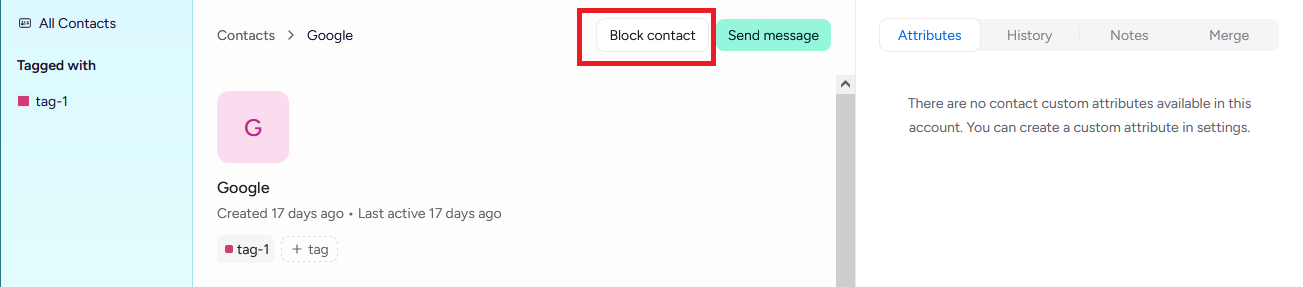
- Visual Indicators: Clearly identifiable statuses
- Confirmation: Confirmation dialogs for critical actions
Import and export features
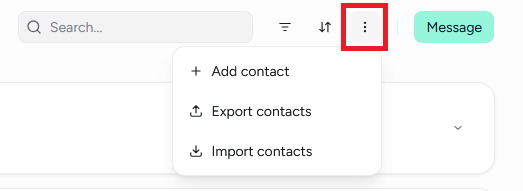
Contact import
- CSV format: Support for CSV files • Downloadable Template: Sample file for reference • Data Validation: Format and content verification
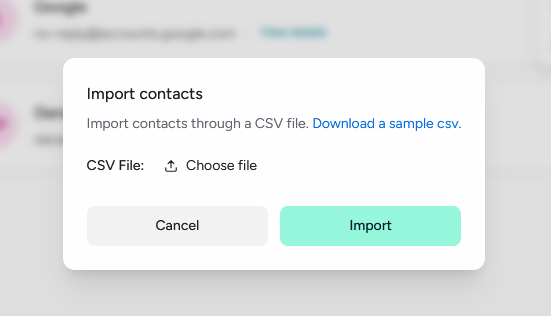
Contact Export
• Applied Filters: Export filtered contacts • Segments: Export specific segments • CSV Format: Download in standard format • Customizable Columns: Select fields to export
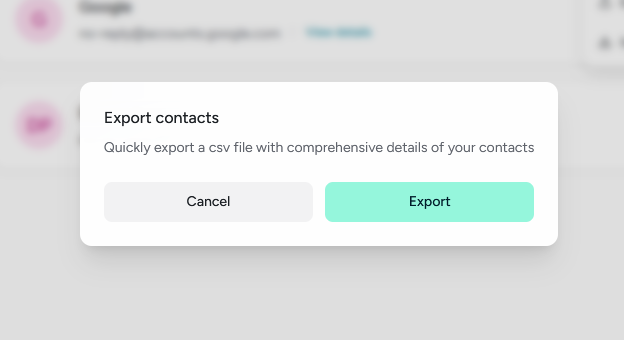
Tagged with
Features: Filter by tags applied to contacts
Features:
- Color-coded tag display
- Automatic filtering by selected tag
- Direct navigation to tagged contacts
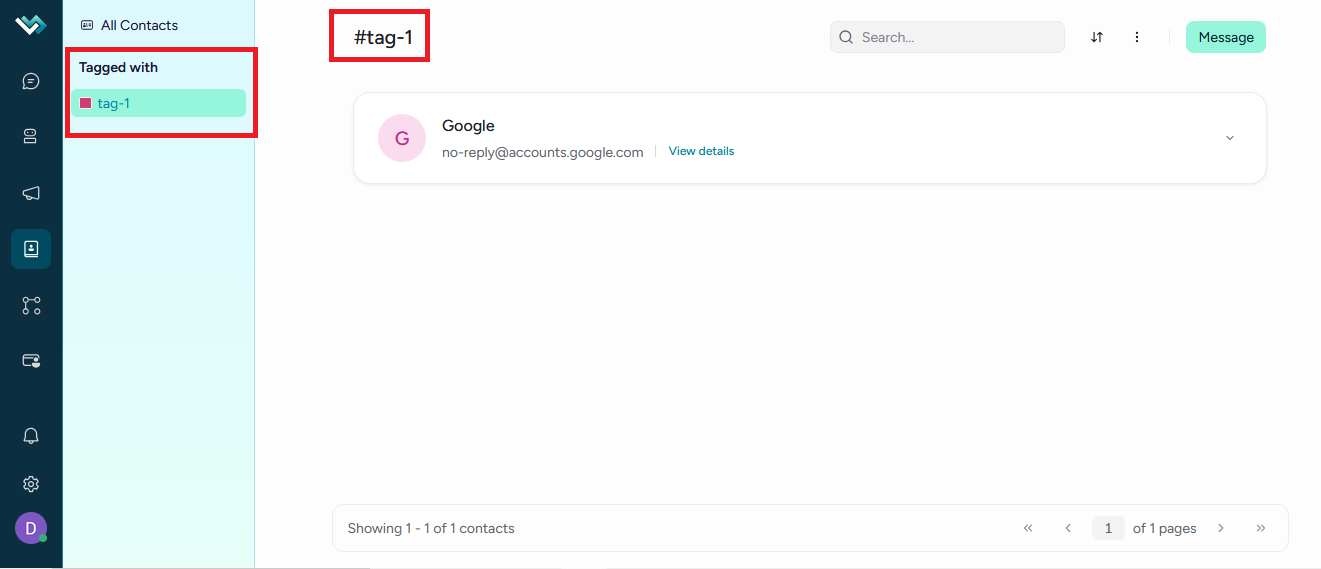
Step by step to label a contact
From the contact's detailed view
-
Go to Contacts and click the card to expand it.
-
On the contact card, go to the "View Details" option.
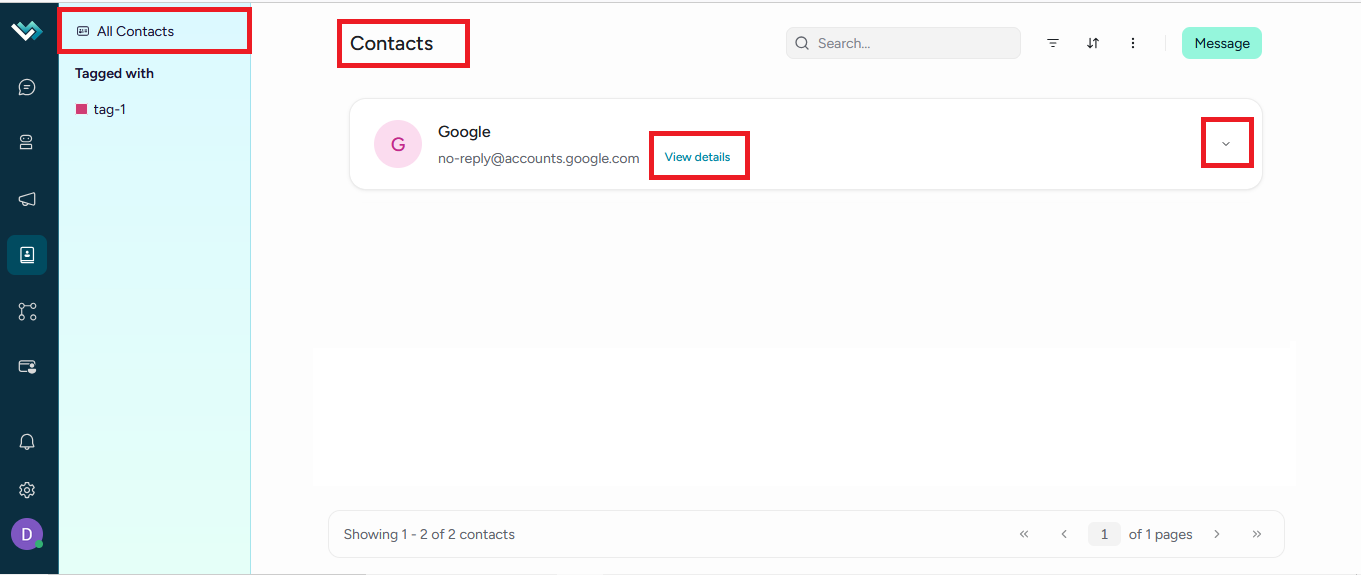
-
In the editing form, locate the "Tags" button.
-
Select existing tags or type a new one and press Enter.
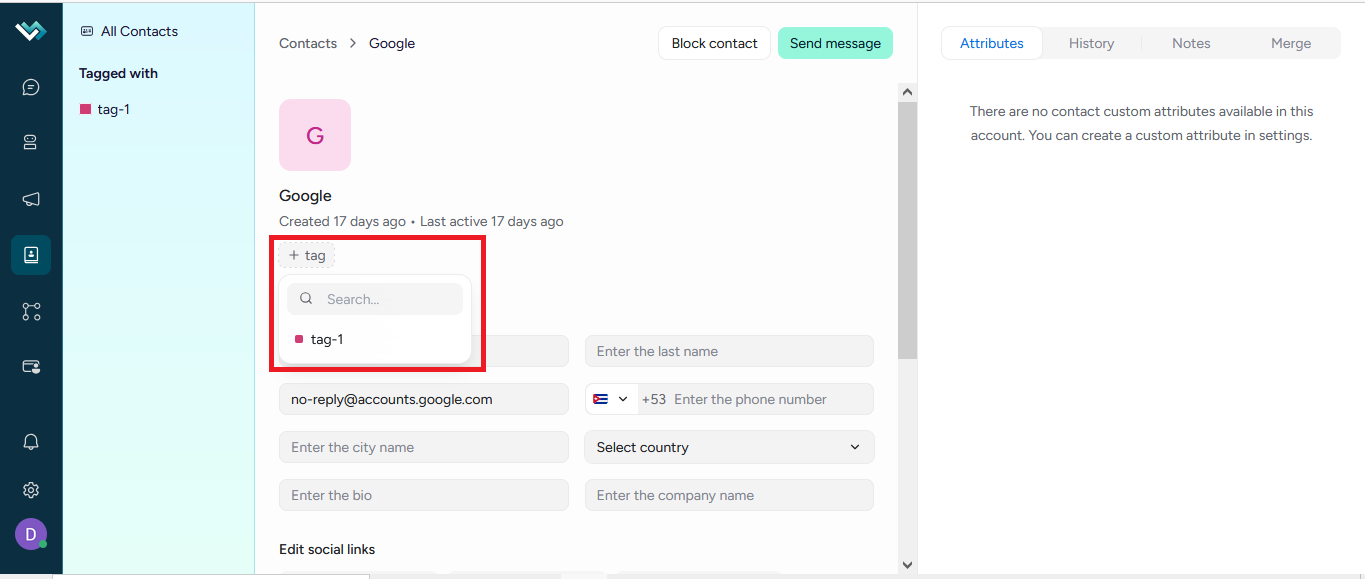
- Save the changes.
How to remove a label
In the "Labels" field, click the x next to the label you want to remove and save.
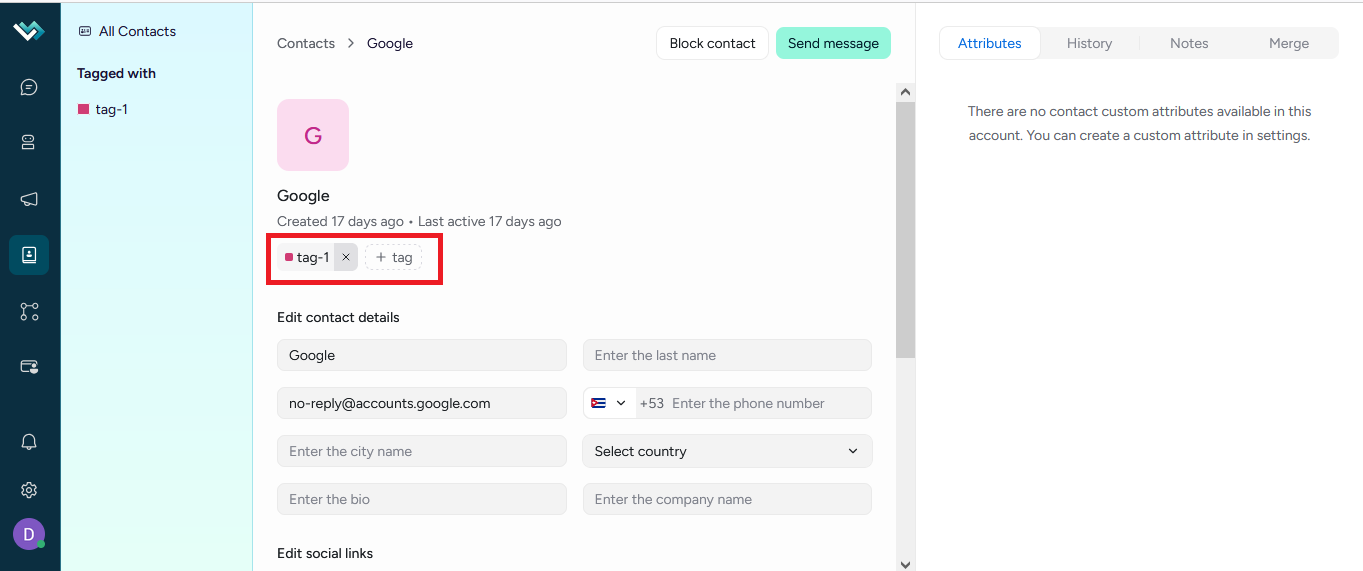
- After labeling, you can filter by that label from the Contacts menu.
- If you don't see Contacts, verify that your account is not on the Free plan and that you have permission to manage contacts.
Advanced usability features
Integration with other modules
Conversations
- Direct creation: Starting a conversation from contacts
- Automatic context: Contact information in conversations
- Integrated history: View previous conversations
Tags
- Direct application: Tagging from the contacts view
- Filtering by tags: Browsing through applied tags
- Visual management: Color codes for quick identification
Segments
- Creation from filters: Automatic generation of segments
- Application of segments: Filtering by predefined criteria
- Dynamic management: Real-time updates
Smart Search
- Real-time search: Instant results
- Multiple fields: Search by name, email, or phone
- Debounce: Performance optimization
- History: Suggestions based on previous searches
Sort and Pagination
- Multiple criteria: Sort by different fields
- Direction: Ascending and descending
- Efficient pagination: Page navigation
- Persistence: Configuration maintenance
Loading States
- Visual indicators: Spinners and loading states
- Informative messages: Clear user feedback
- Error handling: Descriptive error messages
- Recovery: Retry options
This contacts section provides LBdesk with a robust and professional customer relationship management capability, allowing organizations to maintain an organized and accessible database of their contacts, with advanced segmentation and analysis tools that facilitate strategic decision-making.